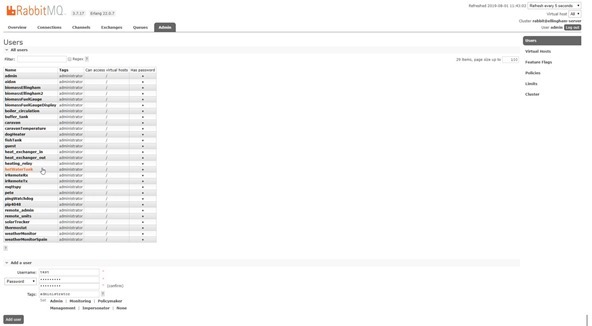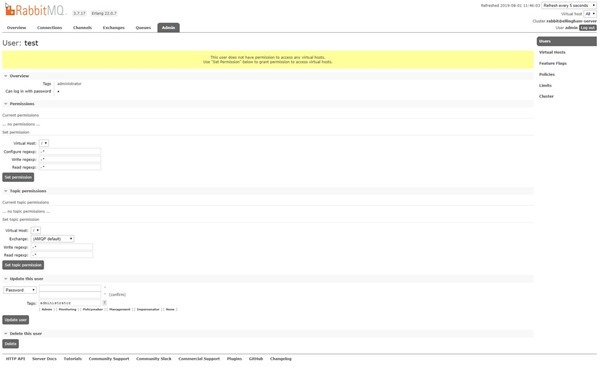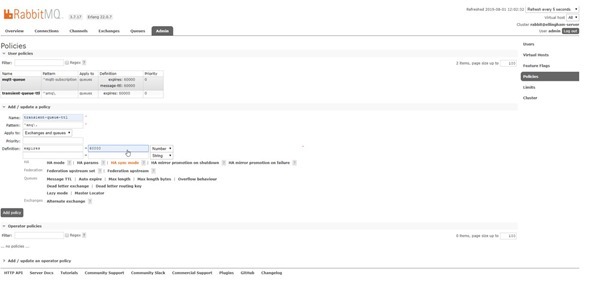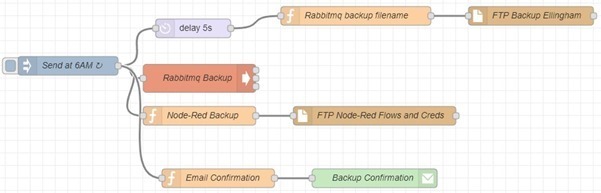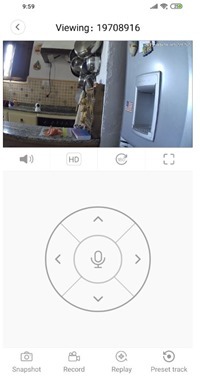I’ve had (and used constantly) my Xiaomi Pocophone F1 for many months now and hence I can speak with some authority on the subject. For those unaware of this smartphone, it comes from Xiaomi who produce a range of phones as other tech gadgets of note. Though not their TOP phone, the Pocophone is something of a flagship product for them and it certainly stands out in several ways from the (rather large) crowd and has had many positive reviews. I last updated th firmware at the end of July 2019 to the July update.
 There are two main variations, one with 64GB of storage, the other with 128GB. As far as I can tell, the Pocophone is available in black, red and blue.
There are two main variations, one with 64GB of storage, the other with 128GB. As far as I can tell, the Pocophone is available in black, red and blue.
My F1 is 64GB and black. It would be nice if it was 128GB and red, but I was in a hurry when I bought it and I’m not REALLY complaining as I have a range of decent (and variously coloured) backs for the phone and in the unlikely event that I ever run out of storage I can always add microSD storage.
Those readers who store videos on their phones may feel differently. I tend to stream whatever I need.
Let’s get the important specs out of the way before I give you my opinions of this superb phone: 64/128GB storage, 6GB RAM, 4000maH battery with Quick Charge 3.0, Qualcomm Octa-core Snapdragon 845 processor at 2.8Ghz, Android 9, AI dual cameras on the back (1.4uM large pixel 12Mpx+ 5Mpx, 20Mpx front camera - so best of both worlds), HDR, panorama (I’ll stick with the important stuff and leave you to look up most of the gimmicks elsewhere), 4K video at 30fps, fingerprint and face recognition, 6.18” 2246*1080 screen, dual SIM, Bluetooth 5.0, USB C charging/data and 3.5mm audio jack, GPS+AGPS+GLONASS+BEIDOU, sensors include proximity, vibration, gyroscope, accelerometer, compass, hall, ambient light.
No NFC.
Links:
Xiaomi Pocophone F1 Global Version 6+64GB -- http://bit.ly/2IIKG9X
Xiaomi Pocophone F1 Global Version 6+128GB -- http://bit.ly/2V24DPH
Connectivity: You may see elsewhere, comments about connectivity. I can tell you my Pocophone F1 has had its time split between the UK and Spain, at first on GIFFGAFF in the UK and then in Spain for several months with EU roaming. After GiffGaff changed their roaming down to 2 months without a much as a warning and the cut me off part way through the month, I moved onto the Spanish SIMYO with UK roaming. NO dropouts or issues with mobile data or WIFI AT ALL – end of story. The ONLY problem with SIMYO was that they simply would not respond in English and I don’t speak Spanish – so ultimately I moved to HITS MOBILE. They respond in Spanish, German (apparently) or English and the service (at the time of writing I’m on my third month with them) and pricing are unbeatable IMHO.
The notch: I look forward to notch-free phones once they are widespread. I’m not happy about the approach used in the Nubia X for example. Examples of phones which appear to eliminate the notch well include the Xiaomi Mi Mix 3 – a more expensive flagship from the same company (nice phone, Amoled screen, lower capacity battery, no 3.5mm headphone jack). In the case of the F1, you can now if you wish (in settings, full screen) darken the notch area and hence have rounded corners on all 4 sides of the screen while losing only a small part of the top of the screen..
 The F1 uses an LCD rather than Amoled screen. In practice this only affects blacks which, as with all LCD screens are not QUITE as black as Amoled black. In this case the difference is marginal. I have devices with Amoled displays but For me, the jury is still out on Amoled as I’ve had various small displays who’s output has diminished over the months – this simply does not happen with LCDs. Of all the smartphones I’ve had over recent years, LCD display lifespan has yet to appear as an issue. The photo above was taken very late at night so don’t expect miracles.
The F1 uses an LCD rather than Amoled screen. In practice this only affects blacks which, as with all LCD screens are not QUITE as black as Amoled black. In this case the difference is marginal. I have devices with Amoled displays but For me, the jury is still out on Amoled as I’ve had various small displays who’s output has diminished over the months – this simply does not happen with LCDs. Of all the smartphones I’ve had over recent years, LCD display lifespan has yet to appear as an issue. The photo above was taken very late at night so don’t expect miracles.
So, importantly, the phone has all the hardware you need for (and this is the bit I enjoy) easy customising: the Pocophone has a very good camera, poor to average night photography, average panorama facilities but this is where customising comes into play.. thanks to the guys at XDA developers, the Pocophone ALSO now has a port of the Google Pixel 3 camera software which has decent night sight and a variety of panorama options thanks to the flexible Photosphere tools.
This panorama below was taken BEFORE the latest MIUI updates using an early version of the port of the Pixel 3 phone app for Pocophone F1 (6.1, I’m now using 6.2). I quite like this. The Pixel 3 as you may know STARTS at £589 at Currys and goes up to a stunning £819 at the same store, even though it seems to have a poorer front camera and smaller battery,
The Pixel 3 as you may know STARTS at £589 at Currys and goes up to a stunning £819 at the same store, even though it seems to have a poorer front camera and smaller battery,
The Pixel 3 phone DOES have wireless charging but that’s a technology I can live without until it gets much faster and more powerful. All in, you can get the Pocophone F1 for around 1/3 the price of the Pixel 3 and still get a LOT of the benefits of the latter.
Just as well I held back on doing a write-up on this phone, however, as the Pixel 3 camera software transforms the image capabilities of the Pocophone camera hardware. In the above panorama in one of our local cafe-bars here in Andalusia. Using the Pixel 3 camera software I got the entire bar area in frame in a photo exceeding 5,000 pixels width. In addition, the latest MIUI updates address comments you will notice elsewhere about the F1.
https://forum.xda-developers.com/poco-f1/themes/port-modded-google-camera-hdr-night-t3910336
You also can install custom Kernels onto the Pocophone F1 (which I would do if I had a spare Pocophone)
Videos - https://www.youtube.com/watch?v=57HMx7NCwrE and this https://www.youtube.com/watch?v=mHEAaZF0w6w – unlocking is, apparently simply a matter of applying to Xiaomi and waiting for 72 hours. None of that was needed for either the new 10.3.4 MIUI update or the Pixel 3 camera software.
The 10.3.4 OTA update (currently on 10.3.6) added 4K video recording at up to 60fps and added several other features such as “Widevine L1” certification which allows users to play high definition videos from the likes of Amazon Prime and Netflix.
 I’ve seen reviews stating that Netflix is still missing HD (probably older reviews) which I found strange as I watched Attenborough on Netflix recently on the phone, in 16:9 format (and that was BEFORE the 10.3.4 update) and the quality was great if restricted to a 16:9 segment of the phone display until I twigged that I could expand it to use almost the entire image surface.
I’ve seen reviews stating that Netflix is still missing HD (probably older reviews) which I found strange as I watched Attenborough on Netflix recently on the phone, in 16:9 format (and that was BEFORE the 10.3.4 update) and the quality was great if restricted to a 16:9 segment of the phone display until I twigged that I could expand it to use almost the entire image surface.
I should clarify that my Pocophone is regularly used both in the UK and (only a few weeks experience using it in the USA sharing mobile data from another phone and on WIFI at several locations – NO issues). Reader Joe Lippa contributed the following info:
For anyone wondering if this phone will work on their preferred network in their home country:
https://www.gsmarena.com/xiaomi_pocophone_f1-9293.php
NETWORK Technology
GSM / HSPA / LTE
2G bands GSM 850 / 900 / 1800 / 1900 - SIM 1 & SIM 2
3G bands HSDPA 850 / 900 / 1900 / 2100
4G bands LTE band 1(2100), 3(1800), 5(850), 7(2600), 8(900), 20(800), 38(2600), 40(2300), 41(2500)
Speed HSPA 42.2/5.76 Mbps, LTE-A (4CA) Cat16 1024/150 Mbps
GPRS Yes
EDGE Yes
Back to the display: Some may like the expanded view with rounded corners, others may stick with 16:9 – I would LOVE to show you a screenshot of the Attenborough episode above but it seems that Netflix have found a way to stop screenshots of streaming video hence the rather inadequate shot from my Panasonic camera above (video quality is superb). If anyone knows a way around this restriction – please do let me know.
Before leaving the subject of the camera apps, here is a summary of the modes available between the native camera and the Pixel 3 app: Lens blur, panorama, portrait, photo, video (inc. 4K video at 30fps and 60fps), night, square, Pro (manual white balance, F-stop, shutter, ISO), photo sphere, night sight, slow motion at up to 960fps, time lapse up to 60 seconds interval and options for H264 and H265. Finally tilt-shift and Google LENS. If I’ve missed anything, do let me know.
 The manual upgrade to MIUI 10.3.4 caught me out due to omitted information in the simple instructions I read online, having grabbed the relevant zip file. In addition, in THIS screen (see right) you need to tap the graphic 10 times to enable additional features such as using local update files. This is NOT the same as enabling “developer” mode which is done in the usual way. It is also REALLY easy.
The manual upgrade to MIUI 10.3.4 caught me out due to omitted information in the simple instructions I read online, having grabbed the relevant zip file. In addition, in THIS screen (see right) you need to tap the graphic 10 times to enable additional features such as using local update files. This is NOT the same as enabling “developer” mode which is done in the usual way. It is also REALLY easy.
Once done, I grabbed the 10.3.4 file I’d downloaded from XDA Developers, put it in the “downloaded_rom” folder on the phone (I use ES File Explorer Pro) and the rest was automatic. Voila, 4K video at 60 fps with stabilisation and more. The list of features using the standard camera is now amazing.
As full screen minus the notch is now a standard option you don’t need “The Pixel Experience” rom for that any more. I’ve had no WIFI or data issues either. Bluetooth also has been rock solid. Battery life is good, too.
The upgrade to (Android 9) Miui 10.3.4 includes Game Turbo, the March 2019 security updates, Face unlock support, new AI camera modes and a shedload of fixes as well as the improvements mentioned above. I’ve not had to root the phone or do anything complicated at all. I just tried out the face unlocking, I could not tell you how secure it is but I can say it works reliably in a a variety of light levels.
Shall we compare to Apple ?Why not, everyone else out there is. Honestly, as an early Apple adopter, I just don’t see the continued fascination with the company who’ve done little real innovation since the iPhone and iPad other than to become incredibly rich, but millions apparently disagree, sufficiently to spend more than the cost of a PC on their phones.
One fellow put out a video comparing the plastic case of the Pocophone to the metal and glass structure of the iPhone. Well, back to reality, these beautiful structures more often than not end up fully immersed in a case to protect them from scratching, so what’s the point? There are some great cases for the Pocophone as well as glass fronts. Like mine, these can be so thin a to be un-noticeable while fully protecting the phone. For heaven’s sake guys you’re going to expect these things to last a few short years at most.
More features: with facial recognition and double-tap to turn on it has never been easier to start up a phone. I mentioned 3.5mm headphone jack. I didn’t know until now that the F1 ALSO supports type-C USB headphones (and obviously Bluetooth). What more could you want?
If you are reading from the USA you might want to check LTE support but PLEASE only do that by reading Pocophone reviews from March 2019 onwards (Andrew 9 Pie and at least Miui 10.2.3 – I’m on 10.3.4). In Europe, no such consideration is needed.
Performance? Technically, Pocophone benchmarks are usually not quite as good as iPhone even though the phone is a very fast performer. I’m not intensely into the very latest games and have never noticed any kind of lag. I’ll leave such discussion to others.
I read one review suggesting the iPhone camera did a better job of “brightening up” camera images than Pocophone. What? Hasn’t anyone heard of Snapseed? What self-respecting photographer would be without that (free of course). Between the Google camera app and Snapseed, I can turn out stunning photos even in rubbish lighting – not that either are essential, I like to do the best job I can without lugging my big camera around.
As for iPhone and video at 60fps, see earlier comments about the latest F1 updates – sorted!
On the subject of RAM, I agree with Gary Simms (https://www.youtube.com/watch?v=9mkrtWg4c3E)– for typical users, 6GB should suffice for all but extreme cases. I have hundreds of Apps on my phone and maybe use a dozen or two regularly (4 or 5 of them several times a day)… no problem. I would recommend spending the extra on the 128GB storage if you store videos on the phone.
The post Pocophone F1 with Pixel Camera appeared first on Scargill's Tech Blog.